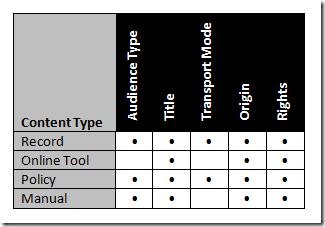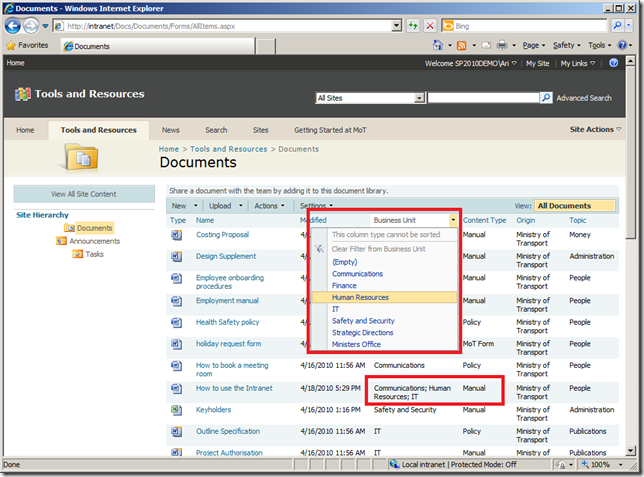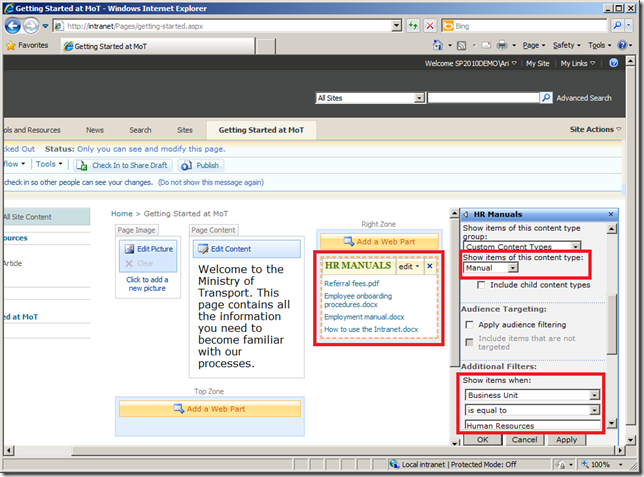SharePoint Evolution Conference Findability Slides
Last week I presented at the SharePoint Evolution Conference in London. While the ash cloud meant Steve Smith had his work cut out for him trying to deal with a large number of missing international presenters, the Combined Knowledge team pulled through and put on a great conference. Eric Shupps has a great write up on the conference that almost wasn’t for some more insight into the behind the scenes effort to make this a success. Full credit to Steve and the team for their herculean efforts.
I’ve put my slides on slideshare for my session on ‘creating a tag driven information architecture using SharePoint 2007’. In the session I focused on making things findable, both in SharePoint 2007 and SharePoint 2010. I also talked about other factors that are important in creating a successful intranet such as engaging the user and used the New Zealand Ministry of Transport as an example of how this can be done. As the slides were mostly visual cues for what I talked about in the session I’ve included a summary of what I covered below.
The presentation focused on using metadata to make things findable. This isn’t anything new, in fact during the Evolution keynote Steve Smith showed how that even in SharePoint 2001 there were basic metadata features but I’m constantly surprised at how many intranets are developed without proper use of what I consider fundamental features such as content types. If you understand how to use content types and metadata to make things findable this post probably won’t include anything new but if you haven’t I think this is one of the most important factors in delivering a successful intranet.
 To explain how SharePoint can be used to improve findability I used the analogy of finding ‘curry paste’ in a supermarket (after confirming that the vast majority of the audience have also struggled finding items in a supermarket). To me it made sense to look for this under ‘ethnic foods’, but it wasn’t there – it was under ‘herbs and spices’. I suggested that there were two problems with the supermarket classification scheme:
To explain how SharePoint can be used to improve findability I used the analogy of finding ‘curry paste’ in a supermarket (after confirming that the vast majority of the audience have also struggled finding items in a supermarket). To me it made sense to look for this under ‘ethnic foods’, but it wasn’t there – it was under ‘herbs and spices’. I suggested that there were two problems with the supermarket classification scheme:
- Items are only stored under a single section, even when it may make sense to have them in both locations (e.g. it would be easier to find curry paste if it was in the ‘ethnic foods’ and the ‘baking sauces’ section which was the second place I looked).
- There is only one classification scheme – the section headings. I know other information about the curry paste such as the colour is red and I may want the size to be 100-200 grams. The supermarket doesn’t let me search by these other metadata facets (but it would make it easier to find things if it did).
While a supermarket is constrained by physical space and storing products in multiple places isn’t feasible this doesn’t apply to content management systems. Once the system is up it doesn’t matter how many pages we show this item on. As a result we can focus on how users look for information and provide multiple classification schemes and put information in places that make sense to different people. Note I’ve built this on a similar concept covered by Zef Fugaz (who was responsible for the User Experience side of the Ministry of Transport Intranet) in his article Card Sorting Doesn’t Cut the Custard.
 In the example of the Ministry of Transport site I showed an example of how people might start to think about a document on ‘How to use the Intranet’. Some people might think in terms of the business unit that owns the resources such as human resources (i.e. this is a staff guideline), but others might think it relates more to communications (i.e. the intranet is a communications tool). Equally others might think of the type of content such as a manual or guideline. In this example we have people thinking of multiple facets (business unit and content type) and in one case we have people thinking of different values for the same facet (i.e. HR and Communications business units).
In the example of the Ministry of Transport site I showed an example of how people might start to think about a document on ‘How to use the Intranet’. Some people might think in terms of the business unit that owns the resources such as human resources (i.e. this is a staff guideline), but others might think it relates more to communications (i.e. the intranet is a communications tool). Equally others might think of the type of content such as a manual or guideline. In this example we have people thinking of multiple facets (business unit and content type) and in one case we have people thinking of different values for the same facet (i.e. HR and Communications business units).
We can use this to create an information architecture as shown below:
In SharePoint the facets translate to site columns. Once we have these defined we can select which site columns relate to different types of content in a matrix as shown below:
I showed how this works in SharePoint, with both documents and pages allowing authors to easily tag documents when they are created or uploaded.
Once we have this content tagged we can utilise this metadata in a variety of ways using standard SharePoint features such as:
Filters – for example showing ‘Business Unit’ and ‘Content Type’ columns in a document library allows you to quickly filter results to find information such as Business Unit = Human Resources and Content Type = Manual to find the ‘how you use the intranet’ guide.
Related items – one easy way to do this is to use the content query web part which makes it easy to constuct a roll up of content matching a query. For example to show a list of recent staff manuals on a page for new starters you could use the CQWP with a filter such as Content Type = Manual and Business Unit = Human Resources.
If the items are not in a single site collection you can also use the search core results web part to construct a query. For example to show the latest research from around the organisation you could use a fixed keyword query such as Content Type = Research (contenttype:research) and order by modified date. Note you can allow your own metadata properties to be used in search queries by creating managed metadata fields in your search configuration.
Search filters – the freely available MOSS Faceted Search components can also enhance search results by displaying relevant facets and allowing users to use these to filter the search results set.
One thing that is important to note is that this system does rely on users tagging information appropriately and people often ask me about the best ways to do this. Some ways to ensure this happens are:
- Provide training to key content authors so they understand the process and see the benefits.
- Configure certain fields to be mandatory – this needs careful consideration, too few may result in poor quality metadata, too many may mean users find it too difficult and save content elsewhere or classify items incorrectly.
- Appoint owners for each section of the Intranet to ensure that content is appropriately tagged.
- Another way is to use some sort of entity extraction tool to dynamically extract metadata. I haven’t looked into this in detail but products such as Fast Search for SharePoint 2010 provide a framework to achieve this.
I also discussed ways to engage with staff so they would want to use the Intranet regularly. Examples of this were a ‘Story of the Day’ feature, frequently updated ‘Alerts’ and ‘Announcements’ listings, a staff marketplace, corporate calendars and opinion polls.
Lastly I covered some of the features that SharePoint 2010 includes that can be used to improve findability. I covered these in an earlier article on 10 ways SharePoint 2010 improves findability.
While the session was in the community track it was fairly well attended and I had lots of questions from the audience which was a good sign people were listening. As always any comments appreciated – I’d especially be interested in hearing about other people’s experiences using the metadata features of SharePoint.
Additional resources
- How We Did It – Tag Driven Information Architecture using MOSS 2007 for the New Zealand Ministry of Transport – an article I wrote for the SharePoint Team Blog
- Card Sorting Doesn’t Cut the Custard – an article by fellow ex-Provoker Zef Fugaz
- Information Architecture and SharePoint – a presentation by fellow ex-Provoker Lulu Pachuau
- 10 ways SharePoint 2010 improves findability – an article I wrote for EndUserSharePoint
- SPThemes – The screenshots in this article show the Cedar Blue theme available from SPThemes.com